A world famous iOS security research team who known as Pangu released the Pangu 9 untethered jailbreak [ Cydia Download for iOS 9.0.2 ] solution for iOS 9.0.2. At the moment, all the iOS 9 users are allowed to install Cydia on their iOS device with the Pangu 9. If you’re thinking about jailbreak, I’m sure that this will be a complete guide for jailbreak and Install Cydia on your device.
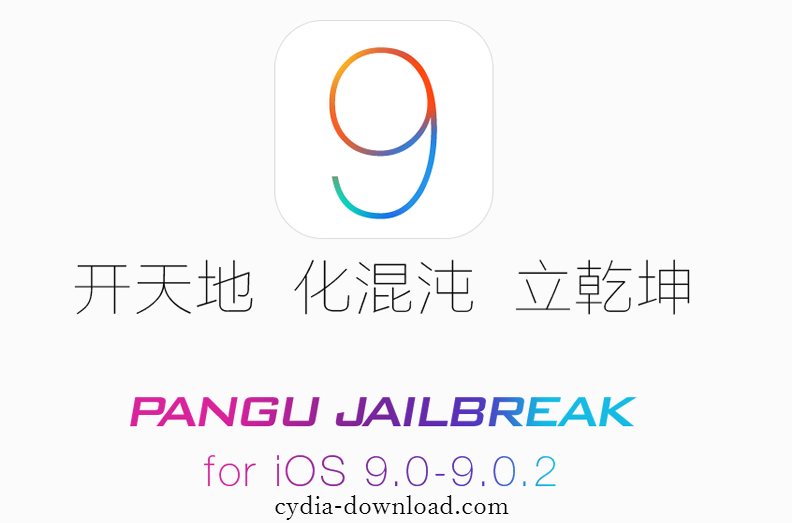
Pangu released two versions of Pangu9 for different Windows and Mac users.First they released V 1.1.0 for Windows users and after few days, they published V1.2.0, their latest update of Pangu 9 with new improvements.They got a short period to release the jailbreak solution for Mac users.However, they have created the Pangu9 V1.0.0 for Mac users and it is possible to jailbreak and Cydia download on your iPhone, iPad and iPod Touch with this amazing Pangu9 download.
Cydia Download for iOS 9.0.2 Supporting Devices
If you are using one of the following iPhone, iPad or iPod Touch version with iOS 9, then you can jailbreak and Cydia download on your device.
- iPod Touch 5/6
- iPad Mini/ Mini 2/ Mini 3/ Mini 4
- iPad Air 1/2
- iPad 2/3/4
- iPhone 4s
- iPhone 5/5c/5s
- iPhone 6/ 6 plus
- iPhone 6s/ 6s plus
How to Jailbreak and download Cydia on your iPhone, iPad or iPod Touch
Jailbreak an iPhone, iPad or iPod Touch is a simple process and that can be understood by all the iOS users easily.First you have to download Pangu 9 untethered jailbreak to your PC. There are two versions of Pang 9, V1.2.0 for Windows users and V1.0.0 for Mac users.
PS: Cydia Download for iOS 9.2.1 is under development, Still we do not have any public jailbreak tool for iOS 9.2.1 / iOS 9.3 jailbreak / Cydia installer. Pangu 9, iOS 9.0.2 is the only iOS version compatible with ANY jailbreak tool.
After downloading the correct jailbreak tool, follow these steps to jailbreak and Cydia download on your Device
- Step 01: As the first step you have to back your iPhone, iPad or iPod using iTunes or iCloud
- Step 02: Turn your device into “Airplane Mode” ( go to Settings > Airplane Mode )
- Step 03: Turn off “Find My iPhone” in your device ( Settings > iCloud > Find My iPhone > tap on it )
- Step 04: Disable “Touch ID and Passcode” ( Settings > Touch ID and Passcode > enter Passcode and disable it )
- Step 05: Connect the device to the computer using a USB cable
- Step 06: Find the downloaded Pangu9 tool on your PC, then right on it and click on “Run as administrator” to launch the application
- Step 07: Click on “Start” button in Pangu9 to start the jailbreak process
- Step 08: Click on “Already Backup” button to continue
- Step 09: At about 55% stage, your device will automatically reboot and you will be asked to “Airplane Mode” again
- Step 10: At 75% completed you will be asked to unlock your device and then run the Pangu app on your Home screen.
- Step 11: Then tap on “Accept” button to access to the Photos library on your device and then tap on “OK” to continue the jailbreak process
- Step 12: Please be patient until end of the process after a while device will automatically reboot again
- Step 13: Then the device will show “Already Jailbroken” and you will be abe to Cydia app on your Home screen.
Congratulations! you have completely jailbroken your device.Plese don’t forget to Turn off “Airplane Mode” and Turn on “Find My iPhone”.If you were unable to understand above guide, the following tutorial will help you to understand the jailbreak iOS 9.0.2.
Now you have successfully jailbroken your iPhone/iPad or iPod Touch with Cydia installer. Now You can browse on Cydia and install unlimited apps, tweaks and themes.If there, any misunderstanding about this guide, please comment us.