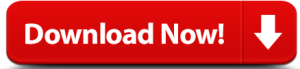A Chinese jailbreak developer TaiG jailbreak team has killed iOS 8.1.3 through iOS 8.4 by releasing windows compatible tool. The latest tool can be downloaded from their ‘s official page, it is totally free for all the iOS users. TaiG has most popularity in the jailbreak world. They have also successfully made a tool to jailbreak and Cydia download for iOS 8.1.1 and iOS 8.1.2 previously to their new release for iOS 8.1.3. However, this guide will be help for Jailbreak fans who are looking for a solution to jailbreak and get Cydia installer for their unjailbroken iOS 8.1.3-8.4 iPhone, iPad or iPod Touch.

Cydia download for iOS 8.1.3 through iOS 8.4 Compatible iOS Devices
- iPhone 6, iPhone 6 plus, iPhone 5, iPhone 5c, iPhone 5s, iPhone 4s
- iPad Mini, Retina iPad Mini, iPad Mini 3
- iPad Air, iPad Air 2, iPad 3, iPad 2, iPad 4
- 5th Generation iPod touch
Jailbreak and download Cydia with TaiG Supported Firmware
- iOS 8.1.3
- iOS 8.2
- iOS 8.3
- iOS 8.4
Quick Tips before you go through the proceed
- This is an untethered jailbreak tool.
- TaiG jailbreak can use for jailbreak and download Cydia for iOS 8.1.3 to iOS 8.4 running iPhone, iPad and iPod touch.
- Use iTunes or iCloud to backup all your personal data that you need to keep safe. When you something goes wrong, a backup will be a good idea to have an escape plan.
- Disable anti-virus program or firewalls temporarily in your device to better internet connectivity without any problem.
- Turn on “Airplane Mode” and should be disabled “Find my iPhone” and “Passcode or Touch ID” options from your device settings.
- Use at you owns risk because we cannot assume the responsibility of your device damages.
How to Jailbreak iOS 8.1.3 through iOS 8.4 Using TaiG Jailbreak – Windows Guide
Step 1: Download the TaiG version 1.2.1 using our direct download link.
Step 2: Connect your iPhone or any iOS device to the computer via USB cable.
Step 3: Launch the application as admin. Right click on the downloaded .exe file and select “Run as Administrator” option.
Step 4: TaiG tool will recognize your device by taking few minutes. Once you confirm that, TaiG will show the correct firmware version. Now deselect the 3K Assistant option.
Step 5: Click on the green “Start” button to continue. The circular progress bar will begin to fill.
Step 6: After the progress bar is complete, your device will reboot itself. Finally, you will see the Cydia download on your device home screen. TaiG will confirm that “Jailbreak Succeeded”.
Jailbreak iOS 8.1.3 to iOS 8.4 with TaiG 1.2.1 Video Tutorial
Troubleshooting Tips
- Do not use your device during the process.
- After finishing the jailbreak process, enable “Find my iPhone” and Touch ID/Passcode.
- If you have failed on the TaiG jailbreak process in several times, enable Airplane mode and try again.
TaiG team has done a wonderful job of making real jailbreak editions and all levels of users able to get through the TaiG jailbreak process without any scathe. Expect us again with the latest news of jailbreak and Cydia installer.