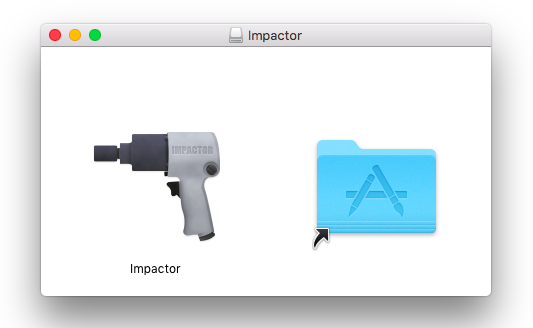We have been passing a long time period without any tool to Cydia download for iOS 10. Finally, Luca Todesco, better known as qwertyoruiop by the jailbreak society submitted to release his own jailbreak tool to install Cydia for iOS 10.1 to iOS 10.1.1. It is important to know that Luca does not suggest his yalu + mach_portal iOS 10 jailbreak to the public. The reason is this latest jailbreak tool is not yet ready to the iPhone, iPad, iPod touch users because it still developing to hand over for the jailbreak community.

Before move with iOS 10.1.1 Cydia download, you should know some valuable facts about the jailbreak. According to Luca, this beta version includes a lot of bugs, issues and that can be harmful to your device. That’s why he called it “glitchy” and “unstable”. You should get a risk if you’re going through the beta version of this iOS 10.1.1 jailbreak mechanism. However, we will show you how to get Cydia installer for iOS 10 to iOS 10.1.1 using Todesco’s new jailbreak.
Download jailbreak tools for iOS 10.1 Cydia
- mach_portal+yalu-b4-1
- mach_portal+yalu-b3
- Cydia impactor
Supporting devices for iOS 10 Cydia download
- iPhone 7 plus/ 7 on iOS 10.1 – 10.1.1
- iPhone 6s plus/ 6s on iOS 10.0.1 – 10.1.1
- iPad Pro on iOS 10.0.1 – 10.1.1
Things that you need before jailbreak iOS 10
- A developer or free Apple ID. If you haven’t one yet, just go to appleid.apple.com and register
- iTunes with the latest version
- Mac or Windows computer
How to Download Cydia for iOS 10.1.1 – iOS 10 using yalu + mach_portal
- Connect one of the above iOS devices to your computer using a certified USB lightning cable
- Have a complete backup of your device using iTunes to keep your personal information safe
- Go to Settings > General > Touch ID/ Passcode then disable it
- Go to Settings > iCloud > Find My iPhone and turn off “Find My iPhone”
- Open Cydia impactor that you downloaded before

- Drag and drop the yalu jailbreak ipa file on Cydia impactor
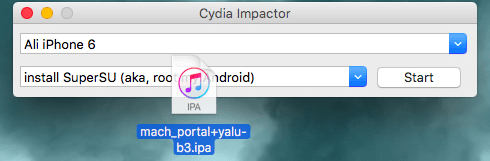
- Enter your Apple ID
- Wait for a while until Cydia impactor install the jailbreak app on your iDevice
- After installation done, Go to Settings > General > Profiles & Device Management and tap on the installed jailbreak profile
- Tap again on “Trust” button to verify it
- Go back to Home screen and launch the mach_portal iOS 10.1 jailbreak app

- After a while, iOS 10.1 Cydia download will appear on your deices’s home screen
Note: Please take a quick action to restore your iDevice using iTunes if there’s wrong with the latest jailbreak
This is a semi-untethered jailbreak method which means you have to re-jailbreak your iPhone, iPad or iPod touch after every reboot. Finally, you have jailbroken your iOS 10 – iOS 10.1.1 device using yalu jailbreak so, you are free to install many new apps, tweaks and more on your iOS device.