Most awaited untethered jailbreak tool for iOS 9.1 jailbreak and Cydia download has released by Pangu today. Now, all the Cydia and jailbreak lovers can download the latest Pangu 9 jailbreak update from our page without any cost. The latest version of Pangu is available for both Windows and Mac users. Pangu 1.3.0 for Windows users and Pangu 1.1.0 for Mac users. Pangu is the most famous iOS security research team in the world because they have won the award of iOS 9 jailbreak. And it is happy to say that, Pangu surprised jailbreak community again with the most awaited iOS 9.1 jailbreak and they protected the crown of jailbreak with their new release. Anyway, now it is possible to Cydia download for your iOS 9.0 through iOS 9.1 running iPhone, iPad and iPod Touch with latest Pangu Jailbreak solution, here is the complete guide about jailbreak and download Cydia for iOS 9.1.
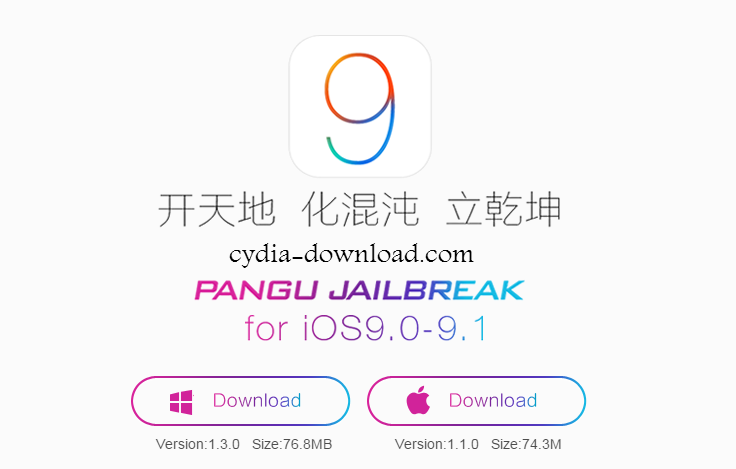
Download:
Pangu Jailbreak iOS 9.0 through iOS 9.1 Compatible Devices
- iPhone 6s/ 6s plus/ 6/ 6 plus
- iPhone 5s/ 5c/ 5/ 4s
- iPad 4/ 3/ 2
- iPad Air 2,/ Air
- iPad Mini 3/ Min 2 (retina)/ Mini
- iPod Touch 6th Generation/ 5th Generation
Some key points before the jailbreak process
- This is an untethered jailbreak tool.
- It is currently available only for the Windows users and Mac tool will be released immediately.
- You must have to backup your device using iTunes or iCloud before you start to the process. Pangu is not a data loss process, but it is the best escape plan when you something goes wrong.
- Turn off “Find My iPhone” before starting the process ( Settings > iCloud > Find My iPhone option turn off temporarily ).
- Enable “Airplane Mode” in your device.
- Turn off Touch ID and Passcode from this path ( Settings > General > Touch ID and Passcode > Turn off )
- Disable anti-virus program on your device, because the process will block by the anti-virus program.
How to jailbreak and Cydia download for iOS 9.1 using Pangu 1.3.0
- Download the newly released Pangu iOS 9.1 jailbreak tool for your PC.
- Connect your iOS device to the Computer using USB cable.
- Find the downloaded “exe” file and then right-click on it and select “Run as Administrator” to launch.
- Pangu untethered jailbreak tool will identify your device within few minutes.
- Now click on “Start” button to start the jailbreak process.
- Finally, your iDevice will reboot automatically.
- That is all. Now Cydia installer will appear on your home screen.
Troubleshooting Tips
Do not use your device before the process is finished. You can try again when you unable to finish jailbreak process perfectly. And remember to Turn on “Find My iPhone” option and enable “Touch ID and Passcode” after the process was finished.
Finally, you have jailbroken your iOS 9.1 running iPhone, iPad or iPoid Touch with the amazing Pangu 1.3.0. Now it is possible to download and install unlimited apps and tweaks with the Cydia download. If there any doubt with our guide, please comment us.


