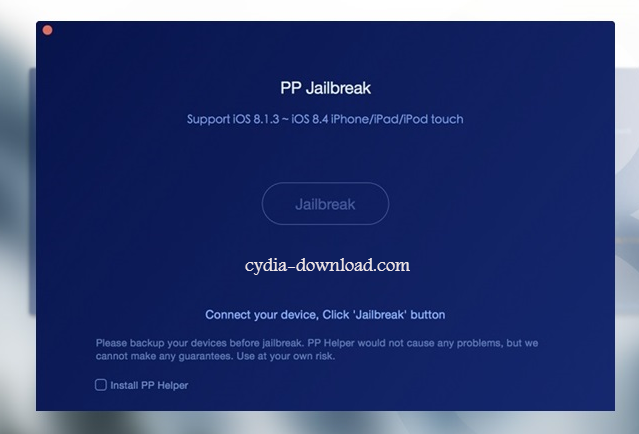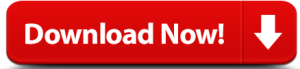iOS 9.3.3 is now available to download on your iPhone, iPad and iPod Touch because Apple released iOS 9.3.3 public beta on 18th of July to the public. iDevices users waited until the public release of iOS 9.3.3 and finally, Apple released the latest iOS 9.3.3 with several bug fixes and new improvements.

You have to know that Cydia lovers were expecting a new jailbreak solution to jailbreak their iPhone, iPad and iPod Touch but the famous jailbreak teams couldn’t release a new tool after the iOS 9.1 jailbreak. The jailbreak community is searching and searching for iOS 9.3.3 Cydia download because public version has already released to iDevice users. Read this complete guide about iOS 9.3.3 jailbreak and I hope it will help you to determine the real situation of latest iOS 9.3.3.
iOS 9.3.3 Jailbreak Compatibility
- iPhone 6s plus/ 6s
- iPhone 6 plus/ 6
- iPhone 5s/ 5c/ 5
- iPad Pro 12.9-inch/ 9.7-inch
- iPad Air 2/ Air
- iPad 4/ 3/ 2
- iPad Mini 4/ Mini 3/ Mini 2
- iPod Touch 5G/ 6G
Current Status of iOS 9.3.3 Cydia download
How to jailbreak and Cydia download for iOS 9.3.3? This is the main problem for iPhone, iPad and iPod Touch users who are close with iOS jailbreak. Cydia installer for iOS 9.3.3 is not possible yet and you have to know that there are various fake Cydia for iDevice users but the official jailbreak for this latest version will arrive soon for the jailbreak community.
The most popular jailbreak team in the world known as Pangu revealed that they will release iOS 9.3.2 jailbreak soon for the public. Team Pangu couldn’t release a new tool for Cydia lovers after the iOS 9.1 jailbreak because Apple has patched several vulnerabilities after the 9.1 jailbreak. Not to worry because Pangu has announced that the Cydia download for iOS 9.3.2 arrives soon and maybe it will support with the iOS 9.3.3.
iOS 9.3.3 Has Already Jailbroken
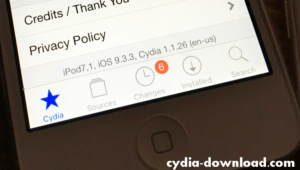
iOS 9.3.3 has already been jailbroken on its beta period. A famous iOS hacker Luca Todesco well know as @qwertyoruiopz had successfully jailbroken iOS 9.3.3 and he has posted this on his twitter. Cydia download has already installed on his jailbroken iPod Touch. Unfortunately, we all know that Luca is not going to release his jailbreak exploits to the public iOS users but we can keep our hopes on it because according to the Luca, iOS 9.3.3 is possible at the moment.
Please beware from fake jailbreak for iOS 9.3.3 and below versions because there are so many fake tools for iOS jailbreak. The famous Pangu jailbreak and TaiG jailbreak teams are working for iOS 9.3.3 Cydia download and you have to wait until the official release Pangu 9.3.3 jailbreak or TaiG 9.3.3 jailbreak. Stay tuned with for latest jailbreak and Cydia updates.
You can subscribe us for latest updates of iOS jailbreak and now you can add us to your circles on Google+, follow us on Twitter and like our Facebook Fan page.