A few days ago jailbreak community was suprised by Pangu with the release of Pangu 1.3.0 for iOS 9.1 jailbreak. And now, Pangu has released their latest update of Pangu 9 which is Pangu 1.3.1 for the public. If you already have jailbroken or you wish to jailbreak and Cydia download for your iOS 9 to iOS 9.1 running iPhone, iPad or iPod Touch, follow this guide for more information about Pangu 1.3.0
Now it is possibe to jailbreak and Cydia download for iOS 9 through iOS 9.1 with the latest Pangu 1.3.1 tool. Unfortunately, you’re not allowed to jailbreak iOS 9.2 or iOS 9.2.1 with Pangu jailbreak because there is no any jailbreak solution for above iOS versions.
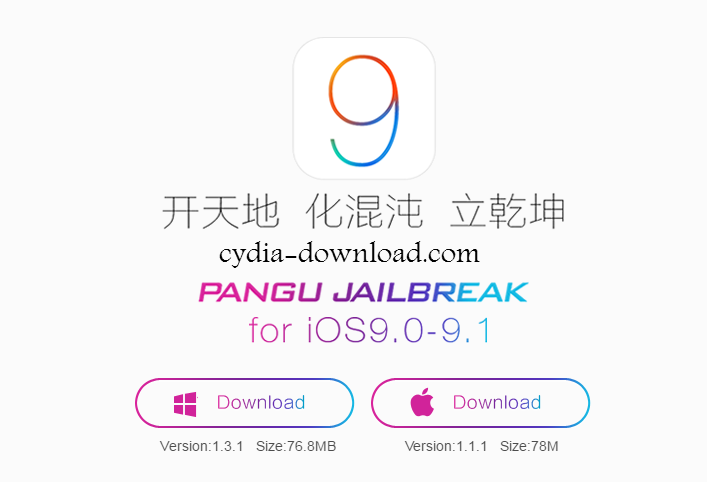
Compatible devices for Pangu iOS 9.1 jailbreak
- iPhone 4s
- iPhone 5/ 5c/ 5s
- iPhone 6/ 6 plus
- iPhone 6s/ 6s plus
- iPad Mini 2/ Mini 3/ Mini 4
- iPad Air/ Air 2
- iPad Pro
What iOS version support with Pangu 1.3.1
- iOS 9.1
- iOS 9.0.2
- iOS 9.0.1
- iOS 9
You’re not allowed to jailbreak and Cydia download for iOS 9.2 and iOS 9.2.1 version with the Pangu iOS 9.1 jailbreak. If you have upgraded your iPhone, iPad or iPod Touch to the iOS 9.2 or iOS 9.2.1, you are unable to jailbreak your device because Apple has stopped the downgrade availability for previous iOS versions. This latest Pangu 9 update is compatible for both Windows and Mac users. Pangu 1.3.1 supports with Windows and Pangu 1.1.1 supports with Mac
Download:
Important instruction before start the Cydia download
- Backup your iPhone, iPad or iPod Touch using iTunes or iCloud
- Turn off “Find My iPhone” feature on your device. ( Settings > iCloud > Find My iPhone > tap to Turn off )
- Turn off ” Touch ID and Passcode” ( Settings > Touch ID and Passcode > Enter passcode or disable Touch ID with the finger to turn off )
- Enable “Airplane Mode” on your device.
- Update iTunes to the latest version
- It’s better to close Anti-Virus program.
How to jailbreak and Cydia download for iOS 9.1 with latest Pangu 1.3.1
Step 01: Connect your device to the computer using a USB cable.
Step 02: Then Click on “Start” button to start the process
Step 03: Click on “Already Backup” to continue the jailbreak process
Step 04: Your device will reboot and you will ask to enable “Airplane Mode” again
Step 05: After that Pangu will ask you to unlock your device and then tap on Pangu icon on your Homescreen to continue the process.
Step 06: Tap on “Accept” button to allow Pangu to access your photo library and click “OK” to go ahead.
Step 07: Please be patient for a short time until Pangu ends the process. After a short while, your device will reboot automatically.
Congratulations! you have successfully jailbroken your iOS 9.1 running iPhone, iPad or iPod Touch with the latest Pangu 1.3.1. Now, Cydia installer will show on your Homescreen and you’re allowed to download and install unlimited of new apps and tweaks for your device with Cydia download. Please comment us if you have any doubt about our guide. Stay with us for more jailbreak and Cydia news.