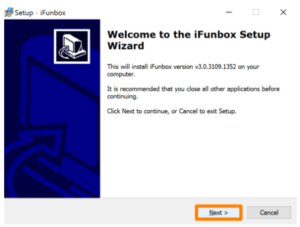A few minutes ago, Pangu released the Pangu version 1.1 for iOS 9.3.3 jailbreak with a new embedded certificate option. With this new update, Pangu will install a new app for jailbreak iOS 9.3.3 that is signed by a revoked certificate. The new Pangu V1.1 is valid until the April 2017 which means no need to re-jailbreak and Cydia download for iOS 9.3.3 in every single week.

As all the iOS 9.3.3 jailbreak tools by Pangu team, Pangu 9.3.3 version 1.1 is also a semi-tethered jailbreak and you have to re-install Cydia download app after every time it reboots but it doesn’t mean you have to re-jailbreak your device. You will have a certificate that valid until April 2017 so no need to jailbreak your iPhone, iPad or iPod Touch after every 7 days.
How to Cydia download for iOS 9.3.3 with embedded certificate option
This method for iOS 9.2 – iOS 9.3.3 jailbreak is same as the first version of Pangu jailbreak and there’s only one change with the new update. If you select “Use embedded certificate effective until April 2017”, you will have the long time valid certificate for your Pangu 9.3.3 jailbreak app. If you’re unfamiliar with iOS 9.3.3 Cydia download, check our previous guide for iOS 9.3.3 jailbreak with Pangu 9.3.3 and then just move to this page to continue the jailbreak process.

Download: Pangu 1.1 for iOS 9.2 – iOS 9.3.3 jailbreak
If you’ve already jailbroken your iPhone, iPad or iPod Touch with the option of no computer need, you won’t need to re-install Pangu V1.1 on your device because Pangu has released that method for jailbreak community with a 1-year valid enterprise certificate for iOS 9.3.3 jailbreak. Read our guide for Pangu iOS 9.3.3 jailbreak without a computer for more information and we recommend you to follow that jailbreak method to Cydia download for your iPhone, iPad or iPod Touch because it is the easiest way to jailbreak iOS 9.2 – iOS 9.3.3 and you will have an enterprise certificate that lasts for 1-year.
Note: Remember to have a full backup of your iPhone, iPad or iPod Touch using iTunes or iCloud before starting the jailbreak your device with Pangu 1.1 because you will be abe to keep your data without losing it.
You can download the latest Pangu version 1.1 from our direct download links and have a safe jailbreak with the new Pangu iOS 9.3.3 Cydia download. You will have the most interesting iOS 9.3.3 Cydia installer after the jailbreaking your iPhone, iPad or iPod Touch.
Comment here if you have any question to ask about Pangu jailbreak iOS 9.3.3 and don’t forget to subscribe us for the latest update of Cydia and jailbreak.