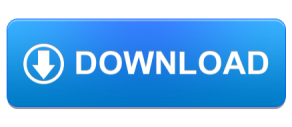A mysterious team of Chinese jailbreak Developer Pangu was surprised everyone by releasing the untethered jailbreak and Cydia download for iOS 7.1 through iOS 7.1.2 for the apple consumers. If you have iOS 7.1.X running un-jailbroken iPhone, iPad or iPod touch, here is your chance to Cydia installer with Pangu jailbreak. Now you are able to Cydia download on your iOS device, so do not miss to download your favorite tweaks, apps and more through Cydia installer. Here is the complete review about Pangu jailbreak iOS 7.1. through iOS 7.1.2. If you are overplaying on Pangu iOS 7.1.x, then add this article also in your jailbreak news collection.

Cydia installer for iOS 7.1.X with Pangu – Changelog
V 1.2.1 (Windows)
- Fixed a crash issue in Pangu windows version
V 1.2.0 (Mac)
- Fixed sandbox logs issue
- Add notification when jailbreak is fail
- Fixed boot loop bug for some iPhone 4s and iPhone 4
- afc2 was included
- Add patch for task_for_pid
V 1.1.0
- Optimized the file size
- Added online self-verification
- Added English support
- Fixed the boot loop bug
- Used new info leak bug instead of @i0n1c’s
Pangu Jailbreak iOS 7.1.X Compatible iOS Devices
- iPhone 5/ 5s/ 5c
- iPhone 4s/ 4
- iPad Air, iPad 2/ 3/ 4
- iPad Mini/ 2 (Retina)
- 5th Generation iPod touch
iOS 7.1.X jailbreak with Pangu Support iOS Versions
- iOS 7.1
- iOS 7.1.1
- iOS 7.1.2
Pangu version 1.2.1 is an untethered jailbreak to download Cydia on your iOS device, especially, you can use their editions with your device without any fear because it is 100% safe and no any harm from malware or spyware threats. It does not a process which is destroying your device data. But do not forget to keep full device first of all. Before you start the Cydia download process, you must go through the instruction given below:
- This tutorial is only for windows users.
- Disable Find my iPhone option [Settings > iCloud > Find my iPhone > Turn off Find my iPhone]
- Make sure that you have updated iTunes to the latest version.
- Pleased disable the Passcode or touch ID in your device [Settings > General > Passcode or Touch ID > Turn off]
- Please note that after jailbreak, your iOS device warranty may be void, so please proceed at your own risk.
Jailbreak and Cydia download for iOS 7.1 through iOS 7.1.2 Using Pangu Jailbreak – Complete Guide With Video Demonstration
- Download the latest Pangu for iOS 7 edition from our direct download link.
- Connect your iPhone, iPad or iPod Touch to the PC.
- Open the downloaded Pangu exe file as an Administrator. Right click on the tool and select “Run as Administrator”.
- Now click on the jailbreak button.
- Wait for your iOS device to reboot several times.
- After few minutes, you will see that you have Cydia installer on your device home screen.
If there is any doubt with this guide, you can follow our vide tutorial on Jailbreak and Cydia download iOS 7.1.X:
Congratulations! now, you have successfully jailbroken your iPhone, iPad or iPod Touch with Pangu untethered jailbreak. Don’t forget to re-enable “Find My iPhone” and “Touch ID/Passcode”. Do not miss to check our articles daily for new updates in the jailbreak world. Leave your comment below about Cydia download.