The group of Chinese hacker PPghost has released a Mac version of their tool to jailbreak and Cydia download for iOS 8.1.3 through iOS 8.4 on Mac OS X. This latest version of PP jailbreak for Mac OS X compatible all the iOS devices that are capable of running iOS 8.4 along with iOS 8.2, iOS 8.3 and iOS 8.1.3. Here is how to jailbreak and Cydia download for iOS 8.1.3 to iOS 8.4 using PP jailbreak for Mac OS X on iPhone, iPad or iPod touch complete guide with step by step. Remember that PP Jailbreak supports with Mac only, if you are a Windows user, you are able to jailbreak your iOS device using TaiG jailbreak.
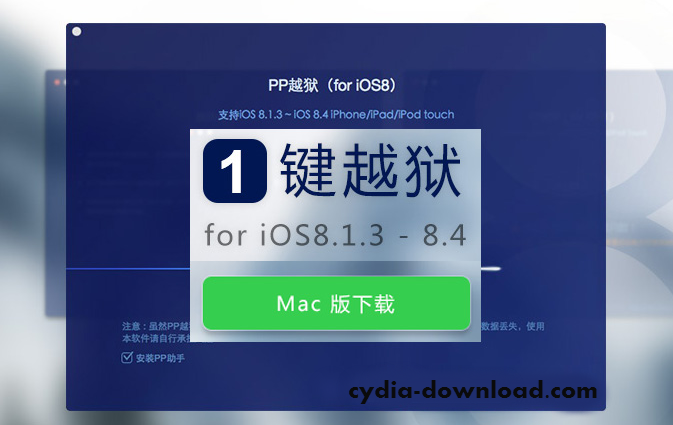
Jailbreak and Cydia installer for iOS 8.1.3 – iOS 8.4 Supports iOS Devices
- iPhone 6, iPhone 6 plus, iPhone 5, iPhone 5c, iPhone 5s, iPhone 4s
- iPad 4, iPad 3, iPad 2, iPad Air, iPad Air 2, iPad Mini, iPad Mini 2, iPad Mini 3
- iPod touch 5th Generation
PP Jailbreak Compatible Apple Operating Systems
- iOS 8.1.3
- iOS 8.2
- iOS 8.3
- iOS 8.4
Remember that this tutorial is only for the mac users. As above mentioned, Windows users can follow TaiG jailbreak tutorial on our page. Please note that jailbreak and Cydia download for your any iOS device may void the warranty. So hence, proceed with caution and at your own risk. We are unable to assume the responsible of your device damages.
Some important tips before you proceed
- This is a completely untethered jailbreak.
- Use iTunes or iCloud to take the complete backup of your important data, it will be a good idea when you something goes wrong.
- Temporarily disable Find my iPhone and Passcode or Touch ID options from Settings.
- Enable Airplane mode in your device.
- Turn off anti-virus program or firewalls.
How to Jailbreak and Cydia download for iOS 8.1.3 through iOS 8.4 On Mac OS X Using PP Jailbreak
Step 1: Download the latest PP jailbreak tool from our direct download link.
Step 2: Attach your iOS device to computer using USB cable.
Step 3: Close iTunes or XCode, because this untethered jailbreak tool won’t open until they are closed.
Step 4: Double click on the downloaded PP Jailbreak dmg file and move it to the applications folder and open it.
Step 5: Wait until PP jailbreak detects your device. Once you confirm, you will see the correct firmware version. Next deselect the “Install PP Helper” checkbox and click on the “Jailbreak” button.
Step 6: PP tool will take some time to complete the process. Sometimes it gets stuck at steps 3/8 or 5/8. Wait patiently for the process to finish.
Step 7: After the short while, PP will confirm you that the “Jailbreak Succeeded”.
Step 8: Your device will reboot automatically and you will see the Cydia installer on your device home screen.
Jailbreak iOS 8.1.3 to iOS 8.4 Video Tutorial
Help Guide
Remember to re-enable the Find my iPhone feature and Passcode after jailbroken your device. Even if you are getting stuck at step 2/8 for a long time, then you have to do turn on “Airplane Mode” and disable “Location Services from ( Settings > Privacy > Location Services )
We expect to update our article with latest PP information, so stay with us. If there any problem with this jailbreak solution or Cydia download, comment us and we hope to give the answers for your problems.